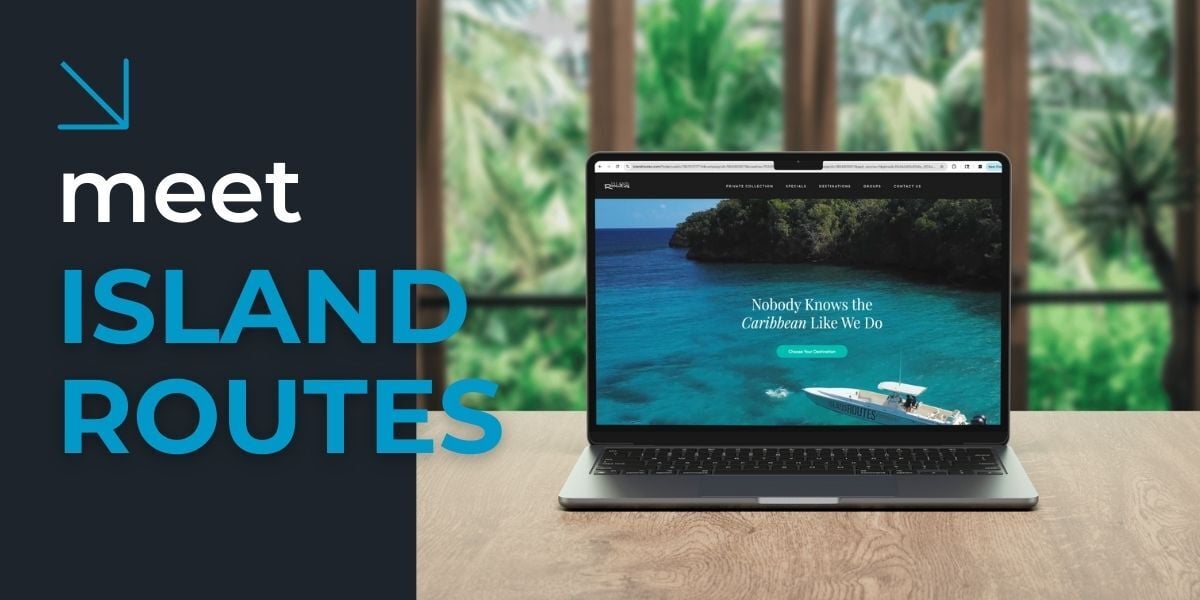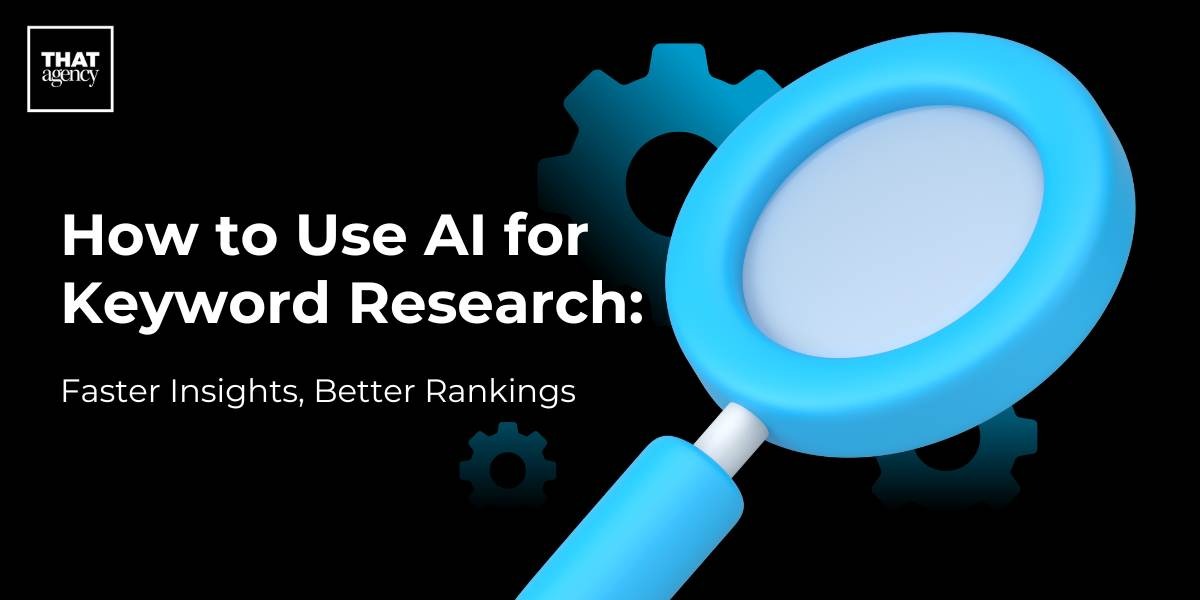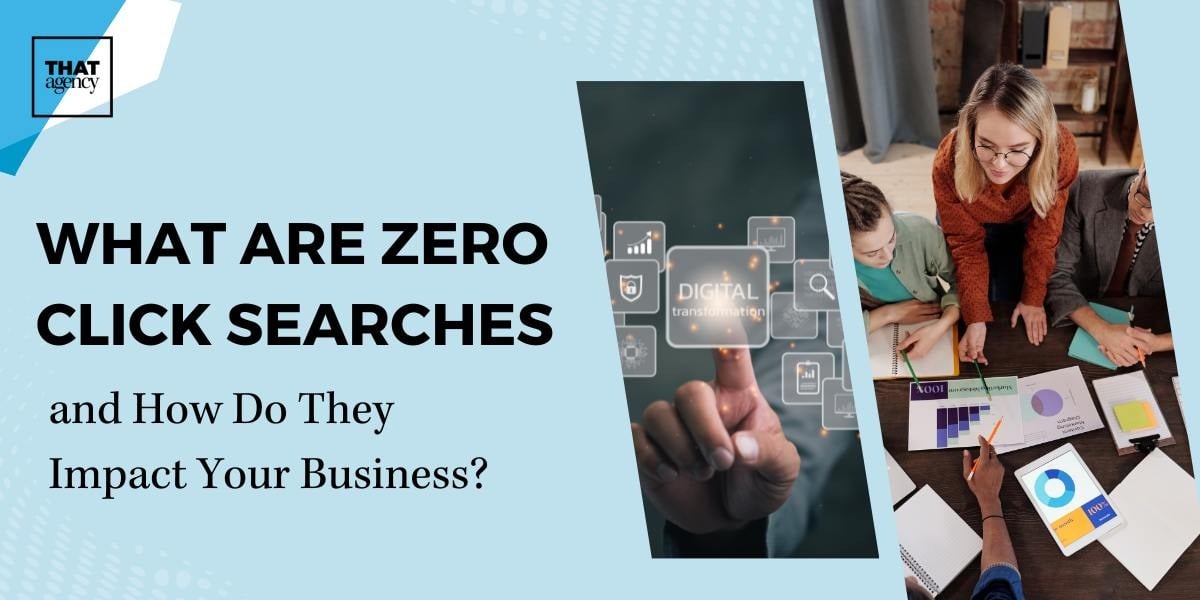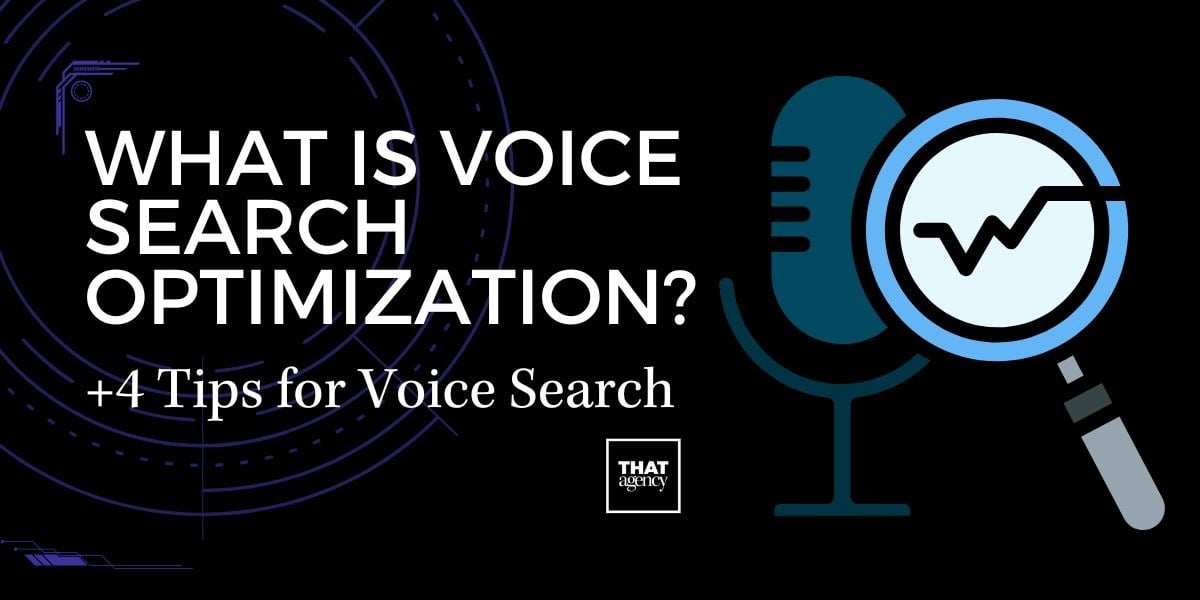Still trying to decide what works and what doesn't for your Facebook page? You're not alone. According to the platform itself, more than 50 million small businesses now use Facebook to connect with their customers, and while that may be a great way to reach out, it can be tough to balance social media management with running a business. This is where adding another Facebook page administrator comes into play.

Facebook Page Administrators
Facebook offers five different roles for business pages. The admin role allows everything to happen. The individual can edit the page, add apps, create and delete posts, send messages, respond to comments (or delete them if necessary), create ads, and look at insights. Editors can do all of that too, but they can't manage the page roles and settings.
A third category is called a moderator. In this role, you can send messages as the page, respond to comments and posts, and create ads. You can also still view page insights. An advertiser can only create ads and boosted posts and view insights. An analyst can only view insights.
If you decide you want to make someone else an administrator, make sure you trust that individual. With five different roles to choose from, it's important to distinguish just how much power and control you give someone. An admin could delete the entire page after all.
You should also hold regular Facebook training sessions where you discuss roles and etiquette. You'll also want to carefully define the voice of your page. Keep the overall number of admins to a minimum, too. The fewer people who are handling the overall management of your page, the better.
Keep in mind that you should never remove yourself as a full admin. Your page has to have one at all ties, and only an admin can add other admins. Often your best bet when you need help is to work with a social media management agency that you trust.
A Step By Step Guide To Adding a Facebook Page Administrator
To actually assign an admin, just go to the "Settings" button at the top of the page. Choose "Page Roles" on the sidebar at the left, then choose "Assign a New Page Role."
Once you do, you'll need to add the email address of the individual you want to add as an admin, then choose their level of their level of access. If, for some reason, this does not save, you may have to have the person "friend" the page first, then select them from your list.
You can also handle this process from the "Business Manager" section. You can find it at business.facebook.com. Click on "Business Settings," then select People. Choose Add, the enter that person's email address. Select "Employee Access" and choose Next. Choose the page they should be able to work on, and select "Invite." If the individual will work on the Ads account, you will need to invite them there too.
No matter which method of adding an admin you choose, the person should receive an email about their status.
Marketing company The Drum found that in 2015, Facebook influenced 52 percent of consumer purchases, and that number has only grown since then. Adding a Facebook page administrator can help you better manage your social media presence so you can begin having a direct impact on purchasing behavior.