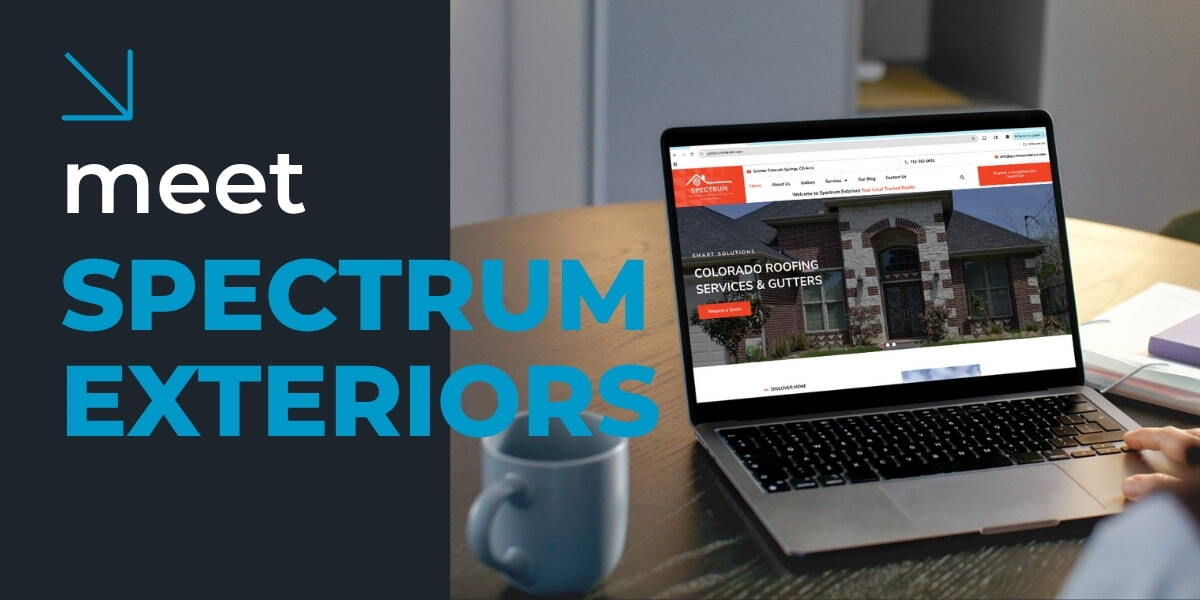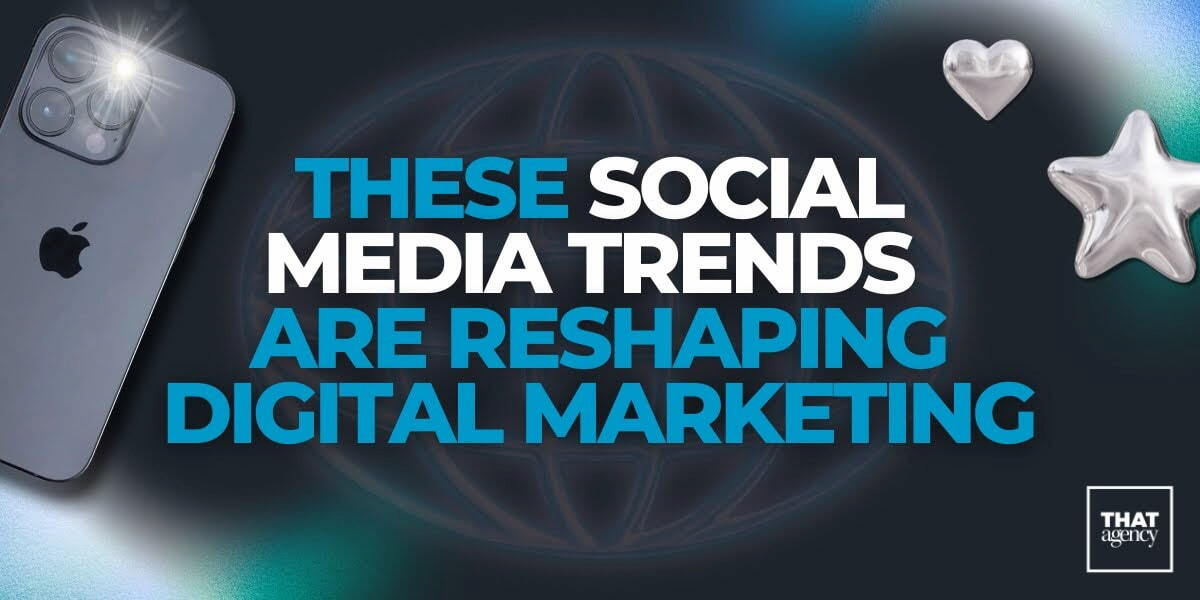For all of our new and existing clients, we recommend that the Google Analytics account be created and managed under the client’s name and credentials. In light of this, I have outlined the following step-by-step instructions in order to create a NEW Google Analytics account under your name:
For those of you who are more visual, here is a step-by-step video.
Otherwise, written instructions are as follows:
Step 1:
Go to http://www.google.com/analytics/ and select “New to Google Analytics? Sign Up Now”.
Step 2:
If you already have a Google Account, you can sign in with those credentials (and then skip to Step 3). If you do not currently have a Google Account, select “Create an account now” and enter all necessary information.
Step 3:
Enter your Website’s URL, Account Name, Time Zone Country and Time Zone, and then select “Continue”.
Step 4:
Enter your Contact Information: Last Name, First Name and Country, and then select “Continue”.
Step 5:
Read and accept Google Analytics User Agreement, and then select “Create New Account”.
Step 6:
At this point, if you are not the person in charge of editing and making updates to your website, you should copy (shortcut = Ctrl + c) and paste (shortcut = Ctrl + v) the tracking code into a Notepad or Wordpad file, send to the person in charge of editing your website, then select “Save and Finish”.